Turn your phone into your wallet with Samsung pay.
Simple to use:
With a simple and intuitive user interface, payments can be made in a matter of seconds.
Activate Samsung Pay with an upwards swipe to select your Broken Hill Bank Visa Debit Card before authorising payment.
Designed to be secure:
Your payment information is protected using several layers of security and it is not stored on your device or shared with retailers.
Plus, every transaction is authenticated by your fingerprint, or device passcode.
Getting started is simple
Get started today with these simple steps:
Open the Samsung Pay app and sign in with your Samsung ID.
Register your fingerprint and device passcode which you’ll use to authorise payments. Members with an S8, Note8, S9, Note9 can also scan their irises for iris authentication.
Scan or enter your Broken Hill Bank Visa Debit Card details.
Verify your card details and enter the verification code.
For more information visit samsung.com/au/apps/samsungpay.
How to set up Samsung Pay
From the Home Screen, touch Apps.
Tap Samsung Pay.
Touch INSTALL to download the necessary files.
If there are updates to the built-in application, touch INSTALL.
Touch OPEN to start using Samsung Pay.
How to set up Samsung Pay for Samsung Galaxy Watch
If you are using a compatible Samsung device:
Launch Samsung Galaxy wearable app.
Tap on Open Samsung Pay from “info” tab on Samsung Pay from “settings” tab.
If you can’t locate Galaxy wearable app in your device, please install Galaxy wearable app from Google Play Store or Samsung Galaxy Apps.
If you are using a non-Samsung device:
Please install Samsung Galaxy wearable app from Google Play Store.
Launch Samsung Galaxy wearable app.
Tap on Open Samsung Pay from “Info” tab on Samsung Pay from “Settings” tab.
-
Samsung Pay is only compatible with selected Samsung devices. For full list of compatible devices, please visit samsung.com/au/apps/samsungpay.
Only compatible with Galaxy S8 and Galaxy S8+, Galaxy Note8, Galaxy S9 and Galaxy S9+, Galaxy Note9.

